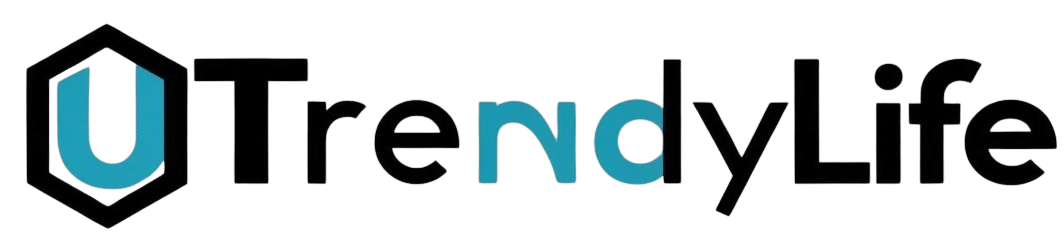Network monitoring and troubleshooting are essential aspects of maintaining a healthy system. For system administrators, network statistics provide crucial insights into network performance and potential issues. One of the tools widely used for this purpose is NStat, a modern command-line utility that helps users retrieve detailed network statistics in Linux environments. In this blog post, we’ll explore NStat in depth, how it works, and how it compares to other network utilities. This guide is designed to help you understand how NStat can enhance your network monitoring capabilities.
Key Points
- NStat is an advanced tool for gathering network statistics in Linux.
- It is commonly used for monitoring network interfaces and troubleshooting issues.
- NStat is gradually replacing the older netstat command, providing more comprehensive data.
Introduction to NStat
When managing networks, having a reliable tool to monitor traffic, identify bottlenecks, and ensure overall performance is critical. NStat is one such tool, providing users with network interface statistics that help in the diagnosis and resolution of network-related issues. Unlike older tools like netstat, which are gradually being phased out, NStat offers more flexibility and access to deeper insights from the Linux kernel.
The primary purpose of NStat is to gather information related to networking, including details like packet counts, byte counts, and errors encountered by network interfaces. It gives network administrators and security experts the ability to keep track of network activity and identify potential areas of concern.
What Is NStat Used For?
NStat is commonly used for monitoring network statistics in a Linux-based system. It serves as an efficient tool for administrators to view essential metrics like received and transmitted packets, bytes, and other critical data. It’s a versatile tool for troubleshooting network issues, detecting anomalies, and optimizing network performance.
How Does NStat Work?
NStat works by reading the kernel’s network statistics through the /proc file system. It fetches and displays data on network interface traffic, including details such as the number of packets received and transmitted, dropped packets, and error counts. This data is then presented in a user-friendly format for further analysis.
By parsing files in /proc/net, NStat retrieves a wide range of statistics that help administrators diagnose network problems and monitor the health of network interfaces. It provides a more detailed and comprehensive view compared to older tools.
How Is NStat Different From Netstat?
One of the main distinctions between NStat and the older netstat command lies in how the data is collected and displayed. It relies on a static set of metrics, which limits the variety of network statistics it can offer. On the other hand, It dynamically parses information directly from the kernel, offering a much richer set of statistics.
NStat is a part of the newer tools that are replacing the older net-tools package, which includes netstat. This shift aims to modernize network management by offering more flexibility and better integration with the Linux kernel. As a result, It is gradually becoming the preferred tool for network administrators.
Example Comparison: Netstat vs. NStat
| Feature | Netstat | NStat |
| Data Retrieval | Static List of Metrics | Dynamic Parsing from Kernel |
| Supported Features | Basic Network Information | Advanced Metrics with Kernel Data |
| Compatibility | Older Linux Systems | Modern Linux Systems |
| Use Case | Basic Network Troubleshooting | Comprehensive Network Monitoring |
Note: Netstat is still widely used, but It is becoming the future of network monitoring.
How Do You Use It in Linux?
Using NStat is simple, but first, it must be installed on your Linux system. Once installed, you can invoke it from the command line to retrieve network statistics. To run It, you can use the following syntax:
nstat [options]
Options for It allow you to customize the data it retrieves, such as limiting output to specific network interfaces or showing only particular types of statistics. A basic example is:
nstat -i
This command displays statistics for all network interfaces.
Key NStat Command Options
- -i: Displays statistics for all network interfaces.
- -p: Shows per-protocol statistics.
- -s: Shows summary statistics for network traffic.
- -c: Provides cumulative statistics over time.
By using these commands and options, you can tailor It to your specific network monitoring needs.
How Can NStat Help with Network Troubleshooting?
Network troubleshooting requires an understanding of how data flows through the system. NStat helps administrators identify issues such as dropped packets, misconfigured interfaces, or bandwidth bottlenecks. With accurate statistics, network admins can pinpoint where issues are arising and take corrective actions.
Example Scenario
Suppose you’re noticing that users are experiencing slow internet speeds. By using NStat, you can check for packet drops or errors on the network interfaces. If a particular interface is showing a high number of dropped packets, this could indicate a hardware issue or a need for network optimization.
What Are the Benefits of Using NStat?
There are several key benefits to using NStat for network monitoring:
- Detailed Metrics: It offers more comprehensive statistics compared to older tools.
- Real-time Data: The ability to pull live data directly from the kernel ensures that you’re always working with up-to-date information.
- Ease of Use: With simple commands and options, NStat is easy to use for both beginners and advanced users.
Use Cases for NStat
- Monitoring network interface performance: View real-time traffic data, including bytes and packet counts.
- Troubleshooting network errors: Identify problems like packet loss or misconfigurations.
- Network performance optimization: Use the data to optimize traffic flow and reduce bottlenecks.
How to Interpret NStat Data?
When you run NStat, the output can look overwhelming if you’re unfamiliar with the data. However, interpreting the data is straightforward once you understand what each metric means.
For example, the output might include values such as:
- rx_bytes: Total number of bytes received.
- tx_bytes: Total number of bytes transmitted.
- rx_errors: Number of errors encountered during data reception.
Note: Pay attention to any spikes in errors or dropped packets, as these can indicate network issues.
Example of NStat Output
| Interface | Rx_Bytes | Tx_Bytes | Rx_Errors | Tx_Errors |
| eth0 | 1,234,567 | 890,123 | 2 | 1 |
| wlan0 | 987,654 | 543,210 | 0 | 0 |
Conclusion
NStat is a powerful, modern tool that helps Linux users monitor and troubleshoot network activity. By offering comprehensive statistics and dynamic data retrieval, NStat provides a more flexible and detailed view compared to older tools like netstat. Whether you’re a network administrator or a security expert, NStat is an essential tool for ensuring optimal network performance and quickly identifying potential issues.
FAQ’s
What is NStat used for?
NStat is used to monitor and retrieve network statistics, providing detailed insights into network traffic, errors, and performance metrics in Linux systems.
How is NStat different from Netstat?
Unlike Netstat, NStat dynamically parses kernel data, offering a richer set of statistics and greater flexibility for network monitoring and troubleshooting.
How do I install NStat?
You can install NStat by installing the iproute2 package on Debian-based systems or iproute on Red Hat-based systems.
Can NStat help with network troubleshooting?
Yes, NStat is a valuable tool for network troubleshooting. It helps identify issues such as packet loss, misconfigured interfaces, and network bottlenecks.